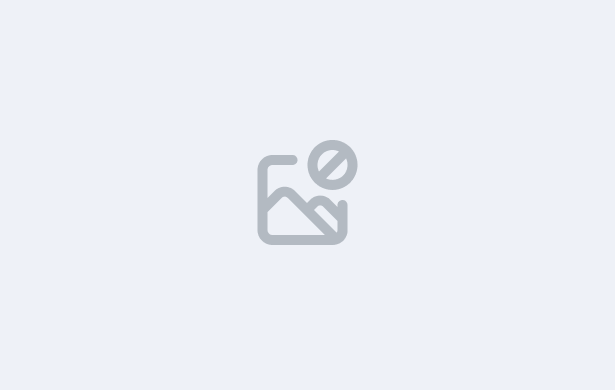
The Document Log Tile in TEAMS provides a central location to upload, manage, and organise student and agent documents across various dashboards, including Applicant, Application, Student, Enrolment, and Agent Dashboards. This tile helps ensure that all important files—such as academic transcripts, certificates, payment receipts, contracts, and offer letters—are easily accessible and stored in an organised way. The system also automatically stores documents it generates, such as offer letters and certificates, in this tile.
You will be guided through the process of uploading documents, adding notes, and categorising them by type. Additionally, you will learn how to make documents public on the student portal when needed. By the end of this lesson, you will be proficient in using the Documents Tile to maintain organised and accessible records within the TEAMS system.
Follow the steps below to upload and manage documents via the Documents Tile:
Important – The document type is a user code and if you cannot see a specific document type, then you can create one from the User Code screen