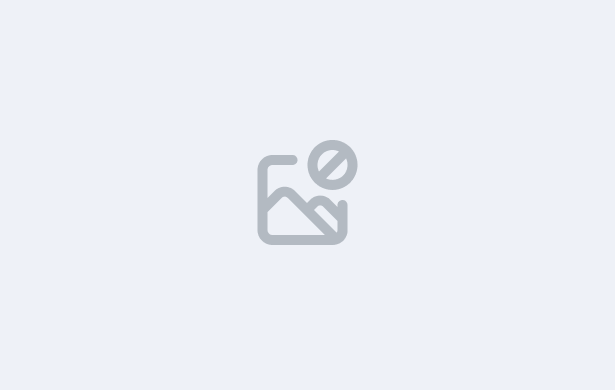
The Communication Log Tile in TEAMS offers a powerful way to view and manage all communication interactions across dashboards in TEAMS, including the Applicant, Application, Student, Enrolment, and Agent Dashboards. The Communication Tile provides a centralised view of all interactions related to a student, agent, or application, allowing you to manage and track communications efficiently.
You will be guided through the process of creating communication logs. Additionally, you will learn how to send emails and SMS to students and agents. This tile makes it easy to keep records organised and accessible.
Follow the steps below to manage communication effectively in TEAMS:
You can send new messages and create logs directly from this tile by using the burger menu (≡), by selecting:
Important – For more information, please visit our helpsite help.rtoteams.com.au