Marketing - Operations
- Description
- Curriculum
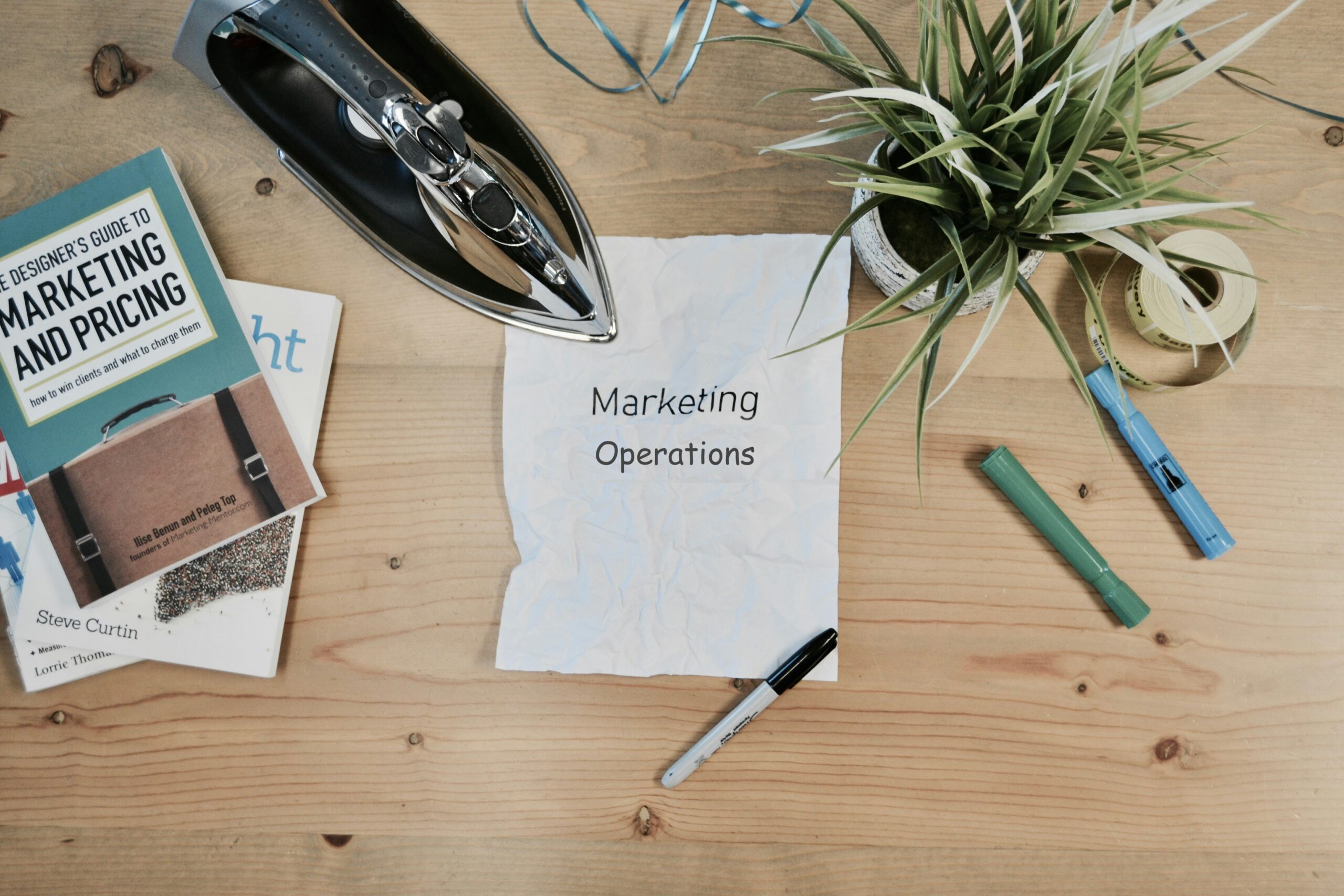
Overview of course
The Marketing section is a core feature of the system. Whether it’s an enquiry, applicant & application/s or how you source your students through third parties like an Education Agent, knowing how it all comes together is vital for being able to setup and use the system. The system and your users will rely on how the Marketing section is setup to function correctly.
Please note: The lessons in the curriculum are laid out in a set sequence. Please follow the quizzes and assignments in the sequence that they appear, to ensure a smooth and easy progression through this course.
Outcomes
Once you have successfully completed the course, you should be able to:
-
Understand how to create, edit and follow the lifecycle of the New Application.
-
Know how to use the Applicant and Application Dashboards and all the screens that are linked to them.
-
How to generate and email the Offer Letter to an Agent or the Student.
-
How to upload Documentations for an Agent, Applicant or Application.
-
Understand and know how to use Marketing and Agent Dashboard and all the screens that are linked to them.
-
Understand how to Add or Edit an Agent and or Account Manager for Applicant and Applications.
Who is this course for?
-
System administrators who may be responsible for training existing and new staff members in the system.
-
Marketing or other staff who may be responsible for processing Applications and issuing Offer Letters.
-
Anyone who needs to understand how the various Marketing features work at an operational level.
-
1Overview of the Course
Get an overview of TEAMS’ powerful marketing tools designed for education providers. This lesson introduces you to webforms, CRM features, agent management, and account manager tracking — all designed to streamline your lead-to-student journey and boost performance.
-
2Overview of the Course Quiz
-
7New Enquiry - Student
In this lesson, you’ll learn how to create and manage a student enquiry in TEAMS. This process allows your team to capture early interest and enter important student information before any formal application is submitted, ensuring accuracy, compliance, and efficiency.
-
8New Enquiry - Student Quiz
-
11New Enquiry - Employer
In this lesson, you’ll learn how to record and manage employer enquiries in TEAMS before any formal agreement is signed. You’ll use the New Enquiry screen to capture key business information, assign account managers, and track communication history effectively.
-
12New Enquiry -Employer Quiz
-
13Enquiries List
This lesson introduces the Enquiries List screen in TEAMS, where you can view, manage, and take action on all pending enquiries across student, agent, or employer categories. Learn how to filter results, export data, and take follow-up actions — all from a single, centralised screen.
-
14Enquiries List Quiz
-
15New Application
Creating a new application in TEAMS is the foundation of managing your prospective students' journey — from enquiry to enrolment. This lesson provides you with a complete overview of the New Application process and prepares you to confidently move through each step of the application wizard.
-
16New Application Step 1- Student Selection
This lesson walks you through Step 1 of the New Application process in TEAMS — selecting or creating the applicant.
-
17New Application - Step 1- Student Selection Quiz
-
18New Application - Step 2 - Choose Programs
This lesson guides you through Step 2 of the New Application wizard, where you select programs, input key scheduling details, and configure package and orientation options. Learn how TEAMS uses structured logic to guide valid selections and ensure your application is compliant and complete.
-
19New Application - Step 2 - Choose Programs Quiz
-
20New Application - Step 3 - Subject Selection
In this step, you’ll review and manage the list of subjects automatically added to the application.
-
21New Application - Step 3 - Subject Selection Quiz
-
22New Application - Step 4 - Fee Selection
In this step, you’ll learn how to select, edit, and structure fees for each program in the application. TEAMS allows you to manage fee types, quantities, discounts, GST, and invoice settings with flexibility and accuracy.
-
23New Application - Step 4 - Fee Selection Quiz
-
24New Application - Step 5 - Edit Invoices
-
25New Application - Step 5 - Edit Invoices Quiz
-
26New Application - Step 6 - Edit Invoices Preview
In this final step, you’ll preview all student and agent invoices before completing the application. Learn how to make minor edits like adjusting commission amounts, applying GST, entering invoice notes, and adding bonus invoices where needed.
-
27New Application - Step 6 - Edit Invoices Preview Quiz
-
28New Application - Step 7 - Offer Letter
In this final step of the New Application process, you’ll learn how to generate and manage offer letters. This step ensures all necessary documents and compliance details are in place before proceeding with enrolment.
-
29New Application - Step 7 - Offer Letter Quiz
-
42Add / Edit Visa Information
Learn how to add, edit, or delete visa and CoE information for both applicants and students in TEAMS. It is not mandatory to link these details with the applicant. However, if you plan to use this system feature, it is essential to be aware of it.
-
43Add / Edit Visa Information Quiz AD
-
44Add / Edit Student Holidays
While creating an application, you can apply for holidays at the Applicant level from the Applicant Dashboard with the Add or Edit Holidays option. Similarly, you can apply for holidays at the Student level from the Student Dashboard with the Add or Edit Holidays option.
-
45Add / Edit Student Holidays Quiz
-
50Add / Edit Student Conditions
Conditions are prerequisites linked to an application or enrolment, such as English language test scores, and are included in offer letters. This lesson will guide you on how to add, manage, and understand the flow of conditions for applicants and students in TEAMS.
-
51
-
56Application Dashboard
The Applicant Dashboard displays the primary information about the applicant with different tiles, allowing you to navigate to various screens linked to the application details. Understand how to use the Application Dashboard to view, manage, and update important information related to a student’s application before it is converted to an enrolment.
-
57Application Dashboard Quiz
-
61Add / Edit Account Managers APLD
Learn how to add or update the Account Manager linked to an application using the Applicant, Student, or Application Dashboards. While you can edit or assign an Account Manager, deleting them from the application is not possible.
-
62Add / Edit Account Manager APLD
-
66APLD - Recreate invoice
This lesson explains how to use the Recreate Invoice feature from the Application Dashboard’s Financial tab. You’ll learn how to split an existing invoice into multiple instalments based on custom frequency settings and complete the invoice recreation process.
-
67ED - Recreate invoice Quiz
-
70APLD - Add / Edit Employer Tracking
This lesson explains how to use the Employer Tracking screen to link employers to an application, whether for funded contracts such as User Choice or general work placements. You’ll learn what details are required and how to use the system to associate employers correctly.
-
71
-
72APLD - Add / Edit AVETMISS Settings
Learn how to add and manage AVETMISS compliance settings for applications and enrolments. This lesson explains the difference between national and state export options, key mandatory fields, and how to configure subject-specific AVETMISS settings to meet government data reporting requirements.
-
73Add / Edit AVETMISS Settings Quiz APLD
-
78Commission Templates
This lesson explains how to create, name, and manage Commission Templates in TEAMS, including the differences between applying commissions across all programs or defining them individually. It also covers best practices for naming, activation, linking, GST settings, and importing data to ensure commissions calculate correctly.
-
79Commission Templates Quiz
-
80Add / Edit Bonus invoice
A bonus invoice is an additional payment made directly to the agent, separate from the system-generated commission invoice linked to enrolments. In this Lesson, you will learn how to create a bonus invoice for an agent and how to link the invoice to a specific enrolment.
-
81Add / Edit Bonus Invoice Quiz
-
90ED - Add / Edit Training Plan & Results
Learn how to add or edit subjects, update results, correct errors, and manage related enrolment information through the Training Plan and Results screen. This lesson guides you through navigating subject records, assigning trainers, and maintaining accurate student result data in TEAMS.
-
91



