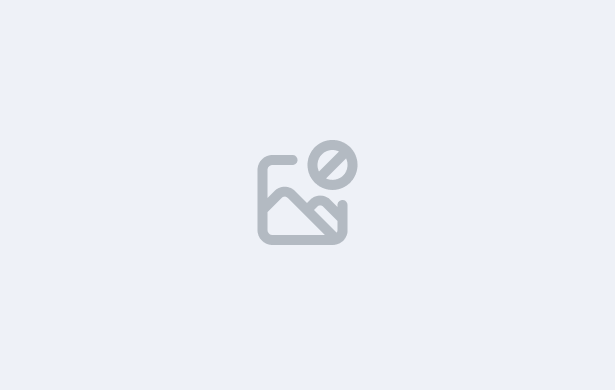
In this lesson, you’ll learn how to effectively monitor key student engagement and communication activities using the Alert – General Tile on the TEAMS Main Dashboard. This tile consolidates important alerts related to:
Student Requests – New: Displays newly submitted requests made via the Student Portal (LMS), enabling you to take timely action on student-initiated service requests.
Student Requests – Done (Last 30 Days): Shows requests that have been completed in the last 30 days, providing a quick reference for recent student service interactions and outcomes.
SMS Count: Tracks your organisation’s SMS usage for the current month. The number on the left represents how many SMS messages have been used this month, while the number on the right shows your total monthly SMS limit, helping you stay within budget and maintain communication efficiency.
Document Logs: Reflects the total number of documents uploaded across TEAMS. Clicking on this alert opens the Document Listing screen, allowing you to review, manage, and download files as needed.
Contact Logs: Captures all internal communications with students, agents, or employers. This alert helps ensure transparency and consistency in engagement, with each entry accessible for auditing or reference.
Each alert is presented as a clickable count, dynamically generated from live data in TEAMS. These links take you directly to their corresponding listing screens, allowing for fast access and streamlined task management.
By the end of this lesson, you’ll understand how to:
Read and interpret the alerts in the General Tile.
Monitor and manage student service requests effectively.
Track SMS usage and maintain communication limits.
Access and manage uploaded documents from one central location.
Review contact logs for consistent and transparent communication tracking.
IMPORTANT: At the end of this lesson, you will then need to complete the quiz for it before moving on to the next Lesson.