Academics Setup
- Description
- Curriculum
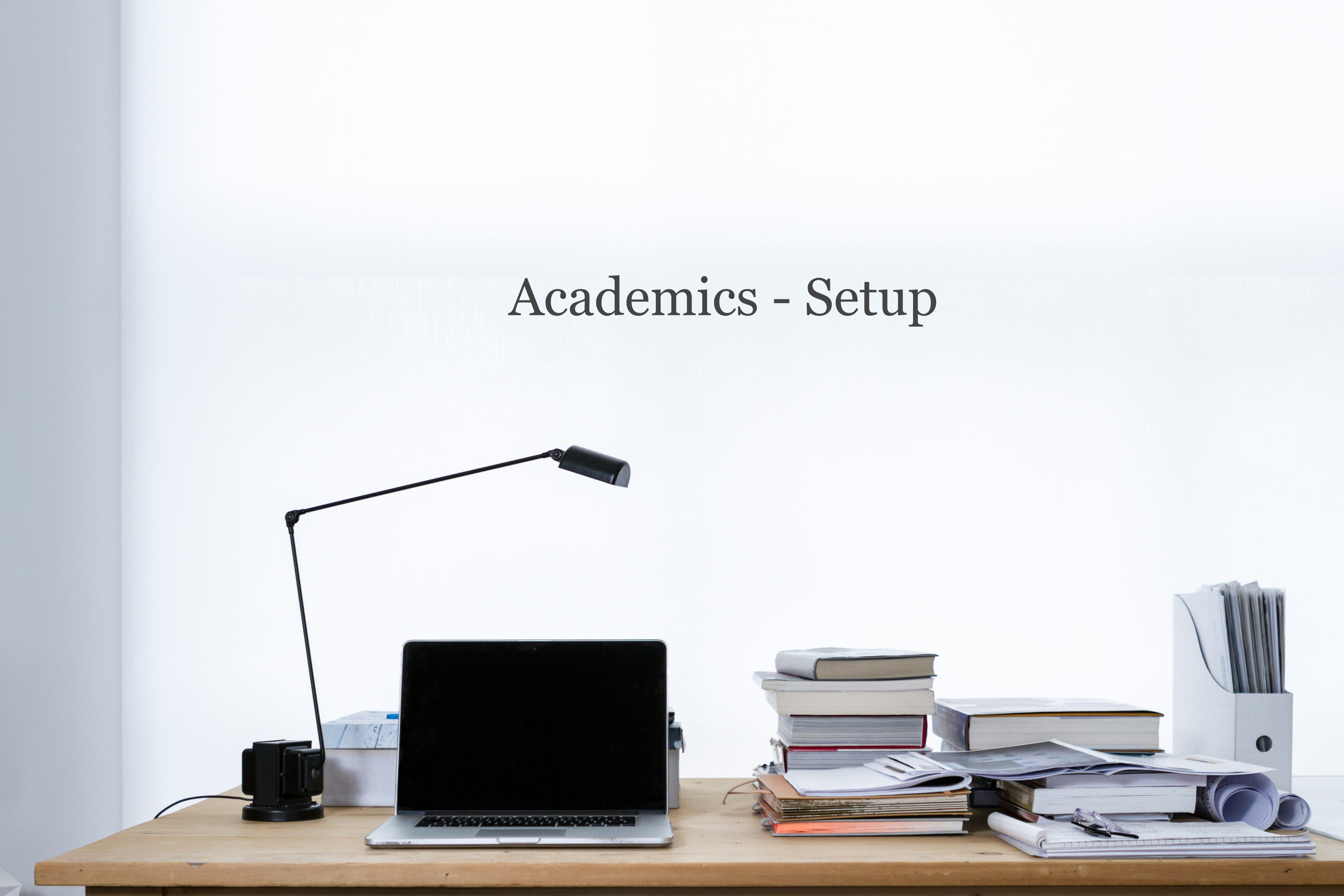
Overview of the course
The Academic Setup course offers a comprehensive walkthrough of how to configure and manage all academic-related structures within TEAMS. This course is designed to guide you through essential setup processes, including campuses, subjects, programs, units of study, and their corresponding AVETMISS configurations, leveraging data from training.gov.au. You will also explore how to set up group training plans, assessment tasks, and custom templates, helping to streamline academic delivery and ensure compliance with national standards.
Please note: Lessons are arranged in a recommended sequence. To gain the most benefit and ensure smooth progression, please complete quizzes and assignments in the order they are presented.
Outcomes
Once you have successfully completed the course, you should be able to:
- Configure and manage campuses, subjects, programs, and units of study in TEAMS.
- Apply AVETMISS settings using integrated data from training.gov.au.
- Create and manage group training plans for efficient academic scheduling and delivery.
- Set up and customise assessment tasks and templates to align with academic and compliance requirements..
Who is this course for?
- System Administrators responsible for setting up and managing academic structures and templates in TEAMS.
- Academic Coordinators and Compliance Officers involved in configuring academic elements and ensuring proper data alignment with compliance standards.
-
1Overview of Academic structure
This lesson introduces how academic structures are set up in TEAMS and why they are the foundation for compliance. You’ll learn how programs, subjects, sequence numbers, and study/holiday weeks define enrolment timelines, study periods, course progress, AVETMISS data, and student communications.
-
2Overview of Academic Structures Quiz
-
3Subject Entry Screen
This lesson guides you through adding and managing subjects in TEAMS, including how to accurately enter subject details, configure result types, and ensure proper setup for AVETMISS reporting and academic tracking.
-
4Subject Entry Screen Quiz
-
5Subject - AVETMISS SettingsThis lesson explains how to configure AVETMISS settings for each subject in TEAMS, ensuring accurate reporting in line with national compliance requirements.
-
6Subject - AVETMISS Settings Quiz
-
7Subject - FEE HELP
This lesson demonstrates how to enable and configure FEE-HELP options for individual subjects in TEAMS, including the setup of EFTSL, attendance codes, and discipline codes required for funding compliance.
-
8Subject - FEE HELP Quiz
-
9Subject - Document
This lesson shows how to upload, link, and manage subject-related documents in TEAMS, including making documents available in the LMS and assigning document types.
-
10Subject Document Quiz
-
11Subject - LMS Pages
This lesson shows how to create and manage LMS pages for a subject in TEAMS by adding structured content blocks such as headings, media, downloadable files, and declaration statements that students can view in the portal.
-
12Subject - LMS Pages Quiz
-
13Subject - Assessments
This lesson explains how to access and manage assessments linked to a subject in TEAMS, including how to view, add, or associate existing assessments for structured academic delivery.
-
14Subject - Assessments Quiz
-
15Select from training package on TGA
To select training packages from Training.gov.au (TGA), search by program or subject, filter results, and choose the relevant training package.
-
16Select from training package on TGA Quiz
-
17Unit of studies (UoS)
This lesson walks you through how to create and manage Units of Study (UoS) in TEAMS, including using filters to view existing records, linking them to programs and campuses, and assigning result types and assessment details.
-
18Unit of studies (UoS) Quiz
-
19UoS - Subjects
This lesson explains how to link subjects to a Unit of Study (UoS) in TEAMS, including entering key configuration details like subject type and sequence number for accurate course progression tracking.
-
20UoS - Subjects Quiz
-
21UoS - Fee Help
This lesson demonstrates how to apply FEE-HELP settings to a Unit of Study in TEAMS, including how to enter and save key data such as Attendance Code, EFTSL, and Discipline Code.
-
22UoS - Fee Help Quiz
-
23UoS - Document
This lesson shows how to upload and manage academic documents linked to a Unit of Study in TEAMS, including document type selection, LMS availability, and document listing for further actions.
-
24UoS - Document Quiz
-
25UoS - Assessment
This lesson explains how to view and manage assessments linked to a Unit of Study (UoS) in TEAMS and how to access the broader assessment setup to create or link new ones.
-
26UoS - Assessment Quiz
-
27UoS - LMS Pages
This lesson guides you through setting up LMS pages linked to a Unit of Study in TEAMS, including how to add content blocks such as headings, videos, downloads, and declarations for student access in the portal.
-
28UoS - LMS Pages Quiz
-
29Program Entry Screen
This lesson provides a walkthrough of the Program Entry screen in TEAMS, explaining how to configure program details, set academic and compliance preferences, enable FEE-HELP options, and structure the program using subjects or Units of Study.
-
30Program Entry Screen Quiz
-
31Program Subject
This lesson shows how to link subjects to a program in TEAMS, define their sequence, set delivery types, and configure core/elective status and study durations to support structured program delivery.
-
32Program Subject Quiz
-
33Program Intake
This lesson shows how to view, link, and manage program intakes in TEAMS, helping to structure when programs are delivered and available for linking to your applications and enrolments.
-
34Program Intakes Quiz
-
35Program Timetables
This lesson shows how to add, edit, and manage timetables linked to a program in TEAMS to support structured academic delivery.
-
36Program Timetables Quiz - MS
-
37Program GTP
This lesson explains how Group Training Plans (GTPs) are linked to a program in TEAMS and why they are essential for managing subject-level start and end dates in enrolments.
-
38Program GTP Quiz
-
39Program AVETMISS
This lesson covers how to configure AVETMISS settings at the program level, including national and state-specific requirements, to support accurate compliance reporting.
-
40Program AVETMISS Quiz
-
41Program Purchasing Contracts
This lesson guides you through how to add, edit, and manage Purchasing Contracts linked to a program in TEAMS, including setting effective dates, contract types, and identifiers.
-
42Program Purchasing Contracts Quiz
-
43Program LMS
This lesson shows how to create and manage LMS pages for programs in TEAMS, enabling you to present learning guides, course materials, and other relevant content directly to students via the student portal.
-
44Program LMS Quiz
-
45Program Documents
Learn how to upload, manage, and configure program-specific academic documents, including options to make them available on the LMS or mark them as public and reference materials.
-
46Program Documents Quiz
-
47Select from training package on TGA
To select training packages from Training.gov.au (TGA), search by program or subject, filter results, and choose the relevant training package.
-
48Select from training package on TGA Quiz
-
58Templates (letters, emails and SMS)
This lesson guides users through creating, managing, and customising Email, SMS, and Letter Report templates in TEAMS. It includes steps for setting up templates, editing, using merge fields, and ensuring consistency in communication and reporting.
-
59Templates (letters, email and SMS) Quiz
-
60Report Template
Learn how to download, customise, and upload report templates in TEAMS. This lesson covers working with merge fields and tables for offer letters, academic documents, invoices, payments, and warning letters to streamline communication and ensure professional consistency.
-
61Report Templates Quiz
-
62Email Template
Learn how to create, customise, and send email templates in TEAMS for various entities like students, agents, and applications. This lesson guides you through the Email Template Entry screen, merge field usage, template types, and sending options via individual or bulk communication.
-
63Email Templates Quiz
-
64SMS Template
Learn how to create, customise, and send SMS templates in TEAMS. This lesson covers setting up templates using merge fields, using AI-generated content, and managing SMS communication with individual or multiple students.
-
65SMS Templates Quiz
-
66Overview of Template
Learn how to configure and customise academic templates in TEAMS for Certificates, Records of Results (RoRs), and Statements of Attainment. This lesson covers template types, printing strategies, merge field rules, stream-specific variations, and how to ensure compliance with formatting and watermark requirements.
-
67Overview of Templates Quiz



