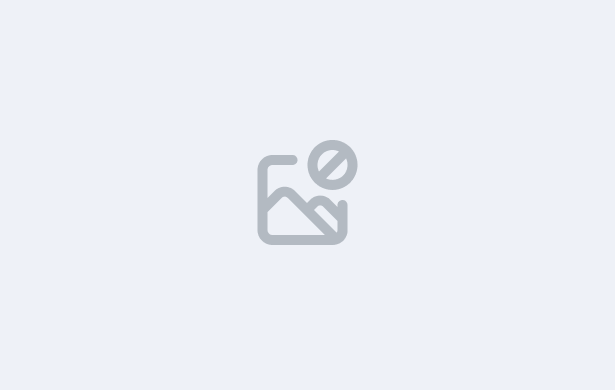
In this lesson, you’ll explore the User screen in TEAMS, where you can view all users in the system, both active and inactive. You’ll learn how to search for users by login name or username and how to add a new user using the +User button.
You’ll also be introduced to the User Entry Screen, where you can enter essential user details, such as login credentials, contact information, address, next of kin, and higher education background. Each section is laid out across intuitive tabs:
Once saved, you’ll be directed to the Roles and Permissions screen, where you can assign appropriate roles to the user and use the Burger Menu to access additional functions
IMPORTANT: At the end of this lesson, you must complete the quiz before moving on to the next lesson.