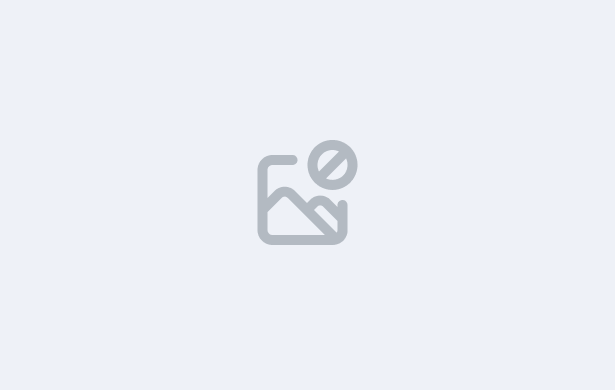In this step-by-step video, you’ll learn how to create and manage Account Managers in TEAMS, which are used to track and manage enrolments, applications, and agent relationships across different campuses.
You’ll learn how to:
- Access and navigate the Account Manager Welcome Screen to view and search existing account managers
- Use filters and parameters to generate lists and view active and total account managers for each campus
- Understand the Listing Grid layout and key columns such as Total Enrolments, Total Applications (Pending/Cold), and Total Agents
- Add new Account Managers with mandatory fields such as Account Manager Code and Account Manager Name
- Link Account Managers to all campuses or assign them to a specific campus using the dropdown option
- Connect Account Managers to existing Users in TEAMS and identify them through the user grid icon
- Edit, export, or deactivate Account Managers when no longer in use
- Understand deletion restrictions Account Managers cannot be deleted once linked to an application or enrolment
By the end of this lesson, you’ll be able to manage Account Managers efficiently, ensuring accurate linking between users, agents, and campuses for reporting and performance tracking.
IMPORTANT: At the end of this lesson, you will need to complete the quiz before moving on to the next lesson.