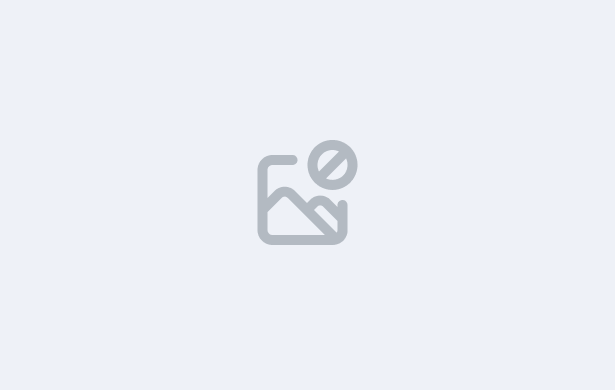In this step-by-step video, you’ll learn how to create and manage Webforms in TEAMS, which allow you to collect student and agent enquiries and applications directly through your college website or agent portal.
You’ll learn how to:
- Access and navigate the Webform Welcome Screen to view, search, edit, or delete existing forms
- Create new webforms by entering key details such as Form Name, Form Title, and Form Subtitle
- Assign a Form Type — Application Form (Student), Application Form (Agent), or Enquiry Form (Student)
- Design and customise your form by adding, deleting, or rearranging fields
- Configure options such as campus selection, program linking, and start date settings
- Add additional fields like Mandatory Documents, Agent Declaration, Personal Consent, and Email Settings
- Preview and activate your webform so it appears online for students and agents
- Understand that financial or quiz linking options are not currently used in production
By the end of this lesson, you’ll be able to design and publish webforms that seamlessly connect to TEAMS, helping your college automate the enquiry and application process with ease.
IMPORTANT: At the end of this lesson, you will need to complete the quiz before moving on to the next lesson.