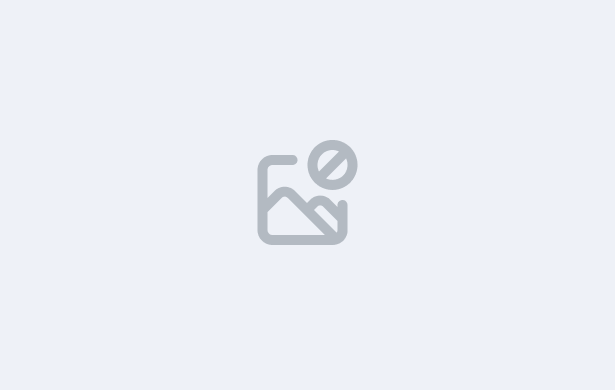
In this lesson, you’ll learn how to navigate and use the Class Listing Screen within the Enrolment Dashboard. This screen helps you efficiently manage existing classes, communicate with students, and prepare for new class allocations.
Accessing the Class Listing Screen:
Features of the Class Listing Screen:
The Class Listing Screen displays all existing classes for the selected student, along with several useful options:
View Attendance:
Check attendance records for both current and past sessions to ensure accurate tracking and compliance.
Send Emails:
Send email communications to one or multiple students linked to the selected class.
Send SMS:
Quickly send SMS notifications to students.
Delete Class:
Remove outdated or incorrect class allocations when they are no longer required.
The next step is to add a class by clicking on the + Class button. This will open the Class Allocation Screen, where you can review existing class allocations.