TEAMS - Intro
- Description
- Curriculum
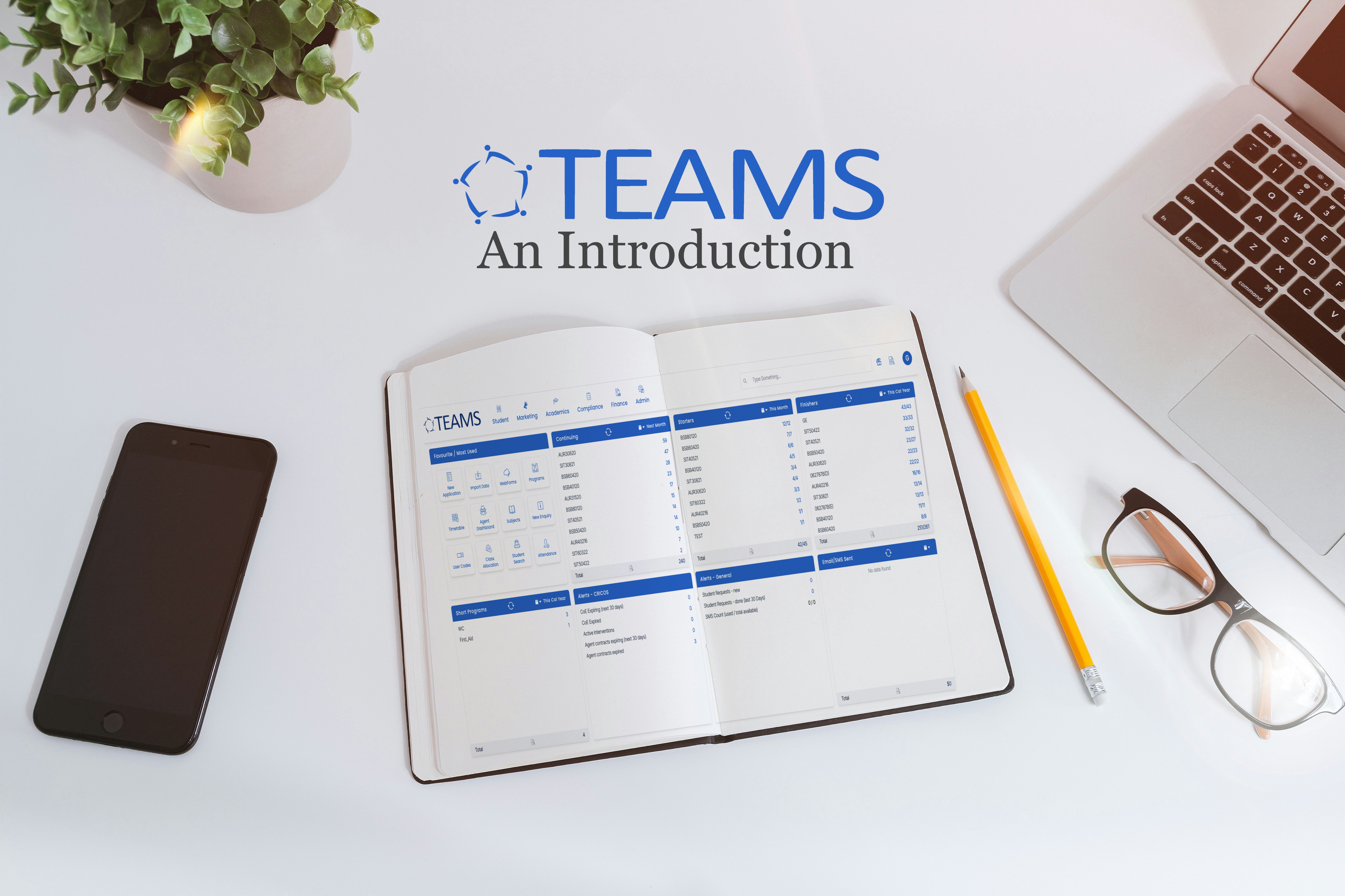
Overview of the courses
The TEAMS Intro course is designed to provide a comprehensive understanding of the Student Management System. TEAMS is a vital tool for managing various aspects of your organisation, including student records, enrolments, finances, attendance, and compliance. This foundational course is the first step to ensuring you and your team can navigate the system with confidence and efficiency. By understanding the key components and functionality of TEAMS, you’ll set the stage for seamless operations and improved productivity.
Please note: The lessons in the curriculum are laid out in a set sequence. Please follow the quizzes and assignments in the sequence that they appear, to ensure a smooth and easy progression through this course.
Outcomes
Once you have completed the course, you should be able to:
- Understand the key features and layout of the TEAMS system.
- Navigate the TEAMS Dashboard and locate core system functions.
- Know how to access and manage records, including students, courses, and agents.
- Identify and use essential tools for data management and compliance.
Who is this course for?
-
System administrators are responsible for overseeing system setup and training new or existing staff.
-
Senior staff in the Regional Marketing Manager, Admin, and Finance departments who need to maintain and use the system’s core functions on a daily basis.
-
CEOs and Senior Management looking to understand the operational flow of the system from a high-level perspective.
-
Anyone looking to develop a foundational understanding of TEAMS to enhance their role within the organisation.
-
1Main Dashboard
Discover how to navigate and use the Main Dashboard in TEAMS to manage daily tasks, student communications, and key workflows. This lesson includes a video walkthrough and a short quiz to reinforce your learning.
-
2Main Dashboard Quiz
-
3Main Search
Learn how to quickly find students, applications, enrolments, and enquiries using the universal Search Bar in TEAMS, saving time and boosting productivity.
-
4Main Search Quiz
-
8Alerts CRICOS Tile
This lesson explains how the CRICOS Alerts tile on the main dashboard helps you track time-sensitive compliance items such as CoE expiries, active interventions, and agent contract statuses.
-
9Alerts CRICOS Tile Quiz
-
10COE Expiring (Next 30 days)
Learn how to use the CoE Expiring (Next 30 Days) screen to identify enrolments with upcoming CoE expiry dates, filter the data, take action, and maintain CRICOS compliance efficiently.
-
11COE Expiring (Next 30 days)
-
12COE Expired
This lesson explains how to use the CoE Expired screen to track enrolments with expired Confirmation of Enrolment (CoE) dates and take follow-up action for CRICOS compliance.
-
13COE Expired Quiz
-
14Active Interventions
Learn how to monitor and manage Active Interventions linked to student enrolments and understand how to use filters, take action, and maintain compliance via the CRICOS Alerts tile.
-
15Active Interventions Quiz
-
16Agent Contracts Expiring (Next 30 days) and Expired
Learn how to track and manage agent contracts that are due to expire or have already expired using alert screens in TEAMS, and how to take quick action to update agent records.
-
17Agent Contracts Expiring (Next 30 days) and Expired Quiz
-
18Alerts General Tile
This lesson explains the purpose and functionality of the Alerts – General tile in TEAMS. It covers how to manage student requests, view SMS usage, access document logs, and track communication through contact logs, with available filters and action options.
-
19Alerts General Tile Quiz
-
20Student Requests - new
Learn how to manage newly submitted student service requests made via the Student Portal using the Student Request – New screen in TEAMS.
-
21Student Requests - new Quiz
-
22Student Requests - done (last 30 Days)
Learn how to view and manage student requests that have been processed in the last 30 days using filters, document tools, and action options.
-
23Student Requests - done (last 30 Days) Quiz
-
24SMS Count (used / total available)
The SMS Count Alert, located within the Alert – General Tile on the TEAMS Dashboard, is a simple yet powerful tool for tracking your institution’s SMS communication usage.
-
25Document Logs
Learn how to search, view, edit, and download uploaded documents in TEAMS using the Document Logs screen.
-
26Document Logs Quiz
-
27Contact Logs
Learn how to manage, create, and filter internal communication records with students, agents, or employers using the Contact Log screen in TEAMS.
-
28Contact Logs Quiz
-
29Continuing Tile
Learn how to use the Continuing Tile to track students who have started but not yet completed their enrolment across all programs, with options to filter by date, view detailed listings, and export the data.
-
30Continuing Tile Quiz
-
31Continuing List
In this lesson, you’ll be introduced to the Continuing Listing Screen in TEAMS—your central workspace for managing students who have started but not yet completed their enrolment.
-
32Continuing List Quiz
-
33Starters Tile
In this Lesson, you will learn how to use the Starters Tile to view and manage students who are scheduled to start their programs, including access to filtered lists, program-specific counts, and data export.
-
34Starters Tile Quiz
-
35Starters List
In this Lesson, you will learn how to use the Starters Listing screen to manage and take action on students marked as "Started" or "About to Start"—all from one convenient interface that supports bulk communication, enrolment updates, and more.
-
36Starters List Quiz
-
37Finishers Tile
Learn how to use the Finishers Tile to track students who have completed or are nearing the end of their programs. This video shows you how to view detailed listings, interpret student counts, and export the data for reporting. Includes a short quiz to check your understanding.
-
38Finishers Tile Quiz
-
39Finishers List
Learn how to navigate and use the Finishers Listing screen to view, filter, and manage students nearing course completion and how to perform Individual and Bulk actions.
-
40Finishers List Quiz
-
41Short Programs
In this Lesson, you will learn how to use the Short Program Tile on the TEAMS dashboard to view and interact with short program enrolment data across any custom date range, including active, future, and completed enrolments.
-
42Short Programs Quiz
-
43Short Program List
In this Lesson, you will Learn how to use the Short Program Listing screen to search, filter, communicate, and take bulk actions on students enrolled in short programs, including emailing, invoicing, and accessing dashboards.
-
44Short Program List Quiz
-
45Email/SMS Sent Tile
In this Lesson, you will Learn how to track and access communication activities in TEAMS using the Email/SMS Sent Tile, including data drill-down and export options.
-
46Email/SMS Sent Tile Quiz
-
47Email Sent Listing
In this Lesson, you will Learn how to filter, preview, and export sent email records from the Email Listing Screen and how to send individual or bulk emails using templates directly from TEAMS.
-
48Email Listing Quiz
-
49SMS Sent Listing
In this lesson, you will learn how to track, filter, preview, and export SMS communications in TEAMS, and how to send single or bulk SMS using templates from various dashboards.
-
50SMS Sent Listing Quiz



